Instagram Stories have become an integral part of how we communicate, share moments, and interact with others. Whether you’re sharing personal updates or running a business profile, understanding how to enable or control viewer settings on Instagram Stories can greatly enhance your experience. Not only does this allow you to manage who sees your content, but it also ensures that your interactions stay within your preferred boundaries. In this article, we’ll break down everything you need to know about how to enable or control viewer settings on Instagram Stories, including tips on tracking view times, controlling viewer interaction, and managing comments.
How to Know What Time Someone Viewed Your Story
Instagram doesn’t offer direct insights into the exact time someone views your Story, but there are a few workarounds. By examining the order of views, you can get an idea of when a viewer might have seen your story. Instagram presents viewers in the order that they interact with your Story, so if someone appears near the top, they’ve likely viewed it shortly after it was posted. Additionally, using tools like the Instagram viewer tool can provide more data, but always be cautious when relying on third-party apps.
To enable or control viewer settings on Instagram Stories, you’ll first need to access the insights page of your Story. Here’s how you can do that:
-
Post a Story: Share a Story as you usually would.
-
Go to Your Story: Tap on your profile icon to view your active Story.
-
Swipe Up: Swipe up on your Story to access the viewers list.
-
Check Viewers: You’ll see a list of people who have viewed your Story, but their exact view time won’t be displayed.
While you won’t get a precise timestamp, the order can indicate who viewed it right after it went live.
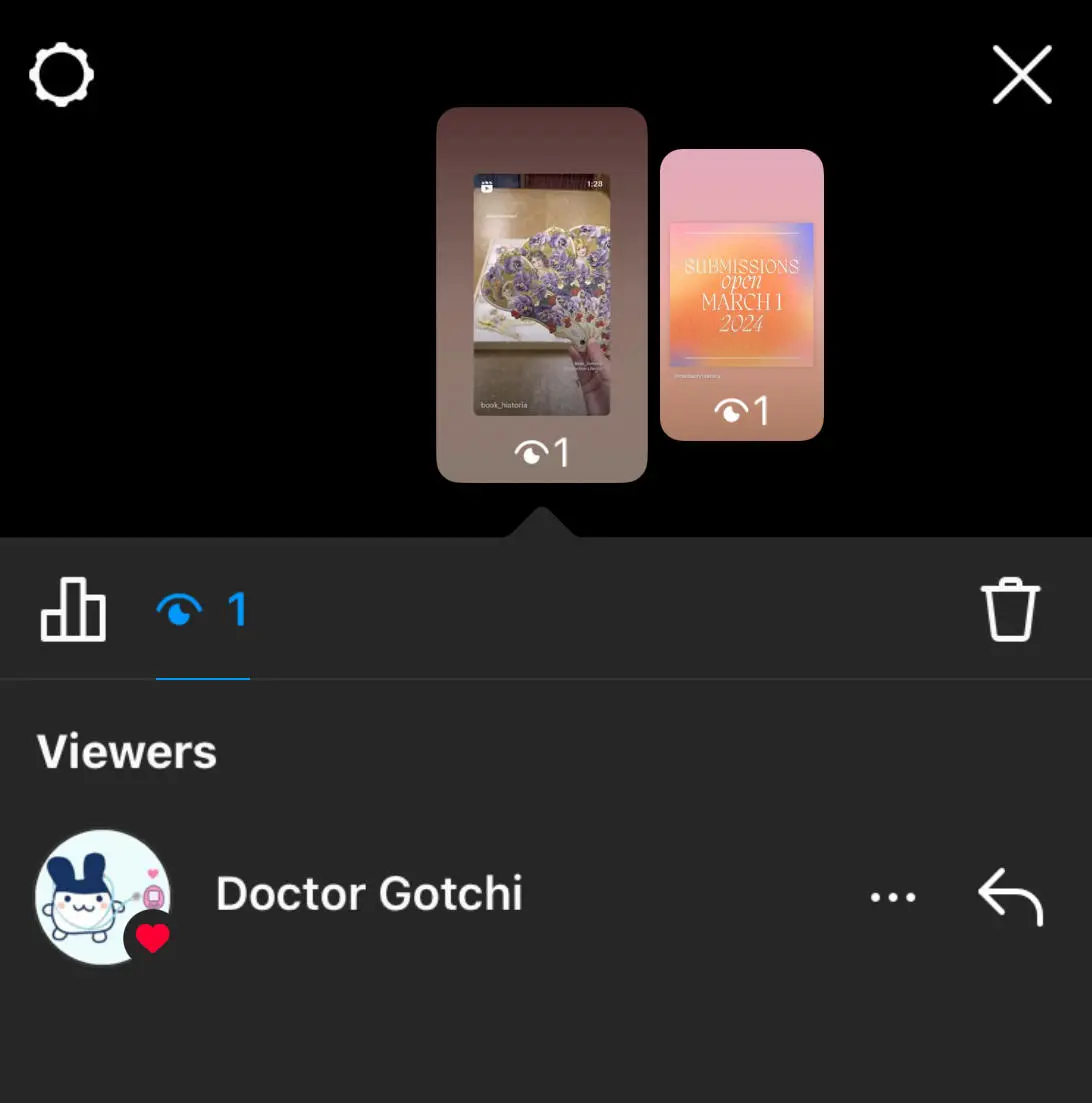
How to Hide Comments on Instagram Live as a Viewer
Instagram Live offers an interactive platform where viewers can engage in real-time, but sometimes, the constant flow of comments can become overwhelming. Thankfully, Instagram has given users the ability to hide comments on Instagram Live as a viewer. This feature allows you to focus solely on the live content without the distraction of text popping up on your screen.
Here’s how you can hide comments on Instagram Live:
-
Join the Live Session: Open Instagram and enter the live broadcast you wish to watch.
-
Tap on the Comment Icon: When the live video is playing, tap on the comment icon at the bottom of the screen.
-
Enable Comment Hiding: There should be an option to hide comments directly. Simply tap on it, and the comments will disappear from your view.
By enabling or controlling viewer settings on Instagram Stories, you can ensure that your experience is as smooth and focused as possible, without being distracted by irrelevant or annoying comments.
How to Remove Comments on Instagram Live as a Viewer
While hiding comments is a helpful way to avoid distraction, there may be times when you’d prefer to remove comments altogether, especially if there are offensive or inappropriate remarks. While you can’t delete comments left by others as a viewer, Instagram provides an option to report or flag specific comments, and the broadcaster can choose to remove them.
If you’re wondering how to remove comments on Instagram Live as a viewer, here’s what you can do:
-
Report Offensive Comments: If you come across a comment that violates Instagram’s guidelines, you can report it. Tap on the comment and choose the option to report.
-
Notify the Broadcaster: If the live session allows it, you can also notify the broadcaster about the offensive comment, encouraging them to remove it.
Keep in mind that how to enable or control viewer settings on Instagram Stories doesn’t directly apply to comments on Live videos, but using these features can ensure a cleaner and safer experience for everyone involved.

How to Control Who Can See Your Instagram Stories
While Instagram gives users the ability to manage how their Stories are displayed, knowing how to enable or control viewer settings on Instagram Stories is essential for privacy and content control. Here’s how you can manage who sees your content:
-
Private Account: If you have a private account, only your followers will be able to view your Stories. This is the most secure option for users who want to restrict access to their Stories.
-
Hide Story From Specific Followers: You can choose to hide your Story from specific people by going to your Instagram Settings > Privacy > Story. Under Story Controls, tap on ‘Hide Story From’ and select the followers you wish to exclude.
-
Close Friends: You can create a “Close Friends” list and share your Story only with that group of people. To do this, go to your profile > three lines in the top right > Close Friends. You can select who should be in your list and share stories exclusively with them.
-
These features are key parts of how to enable or control viewer settings on Instagram Stories.
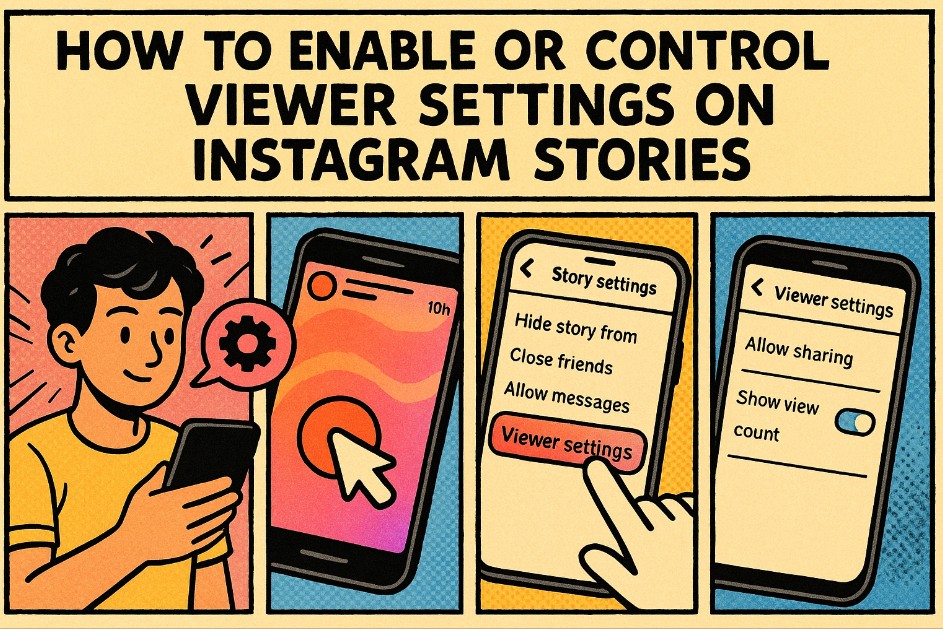
Understanding Instagram Story Insights
Instagram also provides an insightful way to track who views your stories through Instagram Insights. For business and creator accounts, Insights offers analytics such as total views, engagements, and impressions, functioning as an Instagram viewer tool. This allows you to see how your Stories perform, which posts resonate the most with your audience, and even the demographic breakdown of your viewers.
How to access Insights:
-
Switch to a Business or Creator Account: To use Insights, you’ll need to have a business or creator account.
-
View Story Insights: Swipe up on your Story and click on the Insights option to view engagement data such as reach, replies, and interactions.
-
Control Insights Visibility: Insights will not show individual viewers but will offer aggregated data that can help you assess the performance of your content.
Knowing how to use Instagram Insights can provide you with valuable data about your audience, which is vital for how to enable or control viewer settings on Instagram Stories.
The Importance of Managing Your Story Viewers
Managing who can see your Stories and ensuring that only relevant viewers engage with your content is a vital part of using Instagram efficiently. Whether you’re sharing personal moments or running a business account, maintaining control over your Story viewers helps protect your privacy and ensure a positive user experience.
When you learn how to enable or control viewer settings on Instagram Stories, you’ll be better equipped to curate your content, hide irrelevant viewers, and manage your audience effectively. Whether through private settings, Close Friends, or Insights, Instagram offers several ways to personalize the viewing experience. Mastering how to enable or control viewer settings on Instagram Stories ensures your content reaches the right audience while maintaining the level of privacy you desire.
Conclusion
Knowing how to enable or control viewer settings on Instagram Stories is essential for anyone using the platform, whether for personal or professional reasons. With tools like private accounts, Story hides, and Insights, Instagram provides powerful ways to curate your audience and manage who engages with your content. While Instagram Live comments can be trickier to manage, using the right tools to hide or report comments ensures a smoother, more focused experience.
In addition to Instagram’s native features, third-party tools like iGram.dev can provide additional insights and control over your account, allowing you to track who’s interacting with your Stories and even view engagement patterns across multiple posts. Remember, the key to an enjoyable Instagram experience is maintaining control over your content and your audience’s interaction with it.
