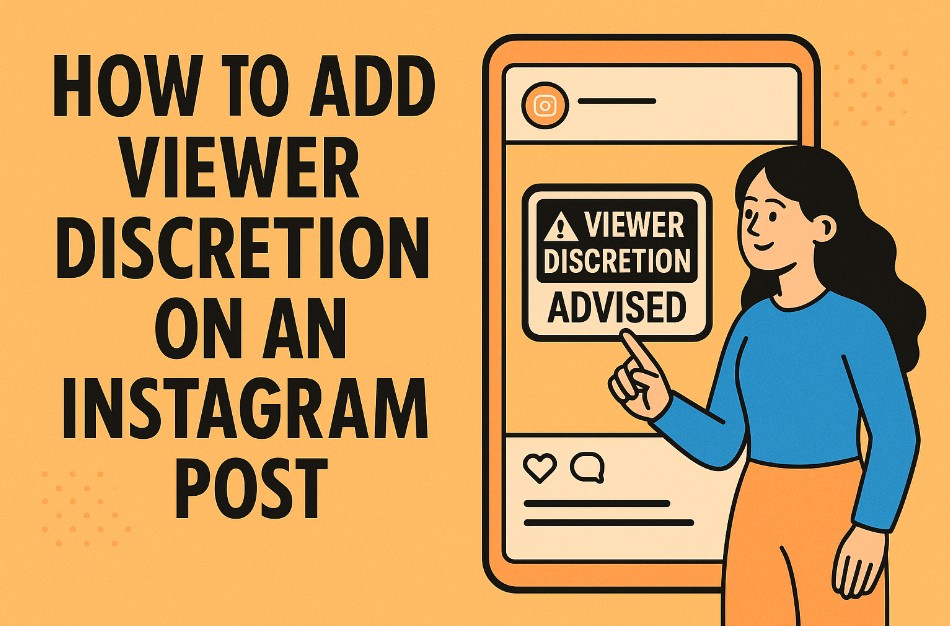As Instagram continues to grow as a platform for visual storytelling, users are sharing not only joyful moments but also difficult, raw, and sometimes graphic content. Whether it’s related to activism, health awareness, or personal experiences, creators often face the question: how to add viewer discretion on an Instagram post? This guide walks you through how to use Instagram’s tools and third-party solutions to display viewer warnings, how sensitive content is handled, and best practices for responsible sharing. We’ll also explore the differences between user-added content warnings and Instagram’s automatic sensitive content filters, all with the Instagram viewer experience in mind.
Does Instagram Support More Content Warnings?
Yes, Instagram has increased its support for content warnings, especially in recent years. The platform applies blurred overlays and warning labels to posts that might be considered sensitive or potentially disturbing, such as graphic violence, self-harm, or misinformation. However, the catch is that Instagram’s automatic content warning system is algorithm-driven, meaning it doesn’t always catch everything, or it might flag things that shouldn’t be hidden. That’s where user responsibility and manual warnings come into play. Understanding how to add viewer discretion on an Instagram post becomes crucial in these cases, as it empowers creators to take control and ensure their Instagram audience is properly informed before viewing sensitive material.
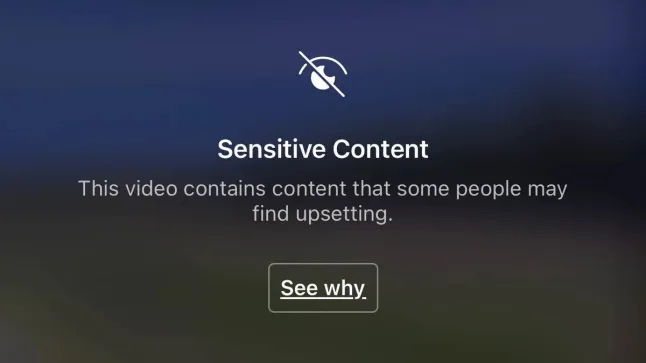
How to Turn On “Sensitive Content” Mode for Your Feed
Before we dive into posting, let’s cover how to control what you see as a viewer.
Instagram allows users to limit the amount of sensitive content shown in Explore, Reels, and the Feed using a built-in setting. While this helps tailor your viewing experience, it also highlights the importance of content creators knowing how to add viewer discretion on an Instagram post. When both the platform and users, including every Instagram viewer, work together to manage sensitive content, the overall experience becomes safer and more respectful for everyone.
-
Open the Instagram app and go to your Profile.
-
Tap the three lines (hamburger menu) in the top-right corner.
-
Go to Settings and Privacy.
-
Tap “Content preferences”.
-
Select “Sensitive content control”.
-
Choose from:
-
More (for fewer restrictions),
-
Standard (default),
-
Less (to hide more content).
-
This doesn’t change how you post, but it gives users more discretion over what they consume.
How to Add Viewer Discretion Warning to Instagram Story
Currently, Instagram doesn’t allow creators to add official “content warning overlays” when publishing posts the same way the platform does automatically. However, there are several workarounds. Learning how to add viewer discretion on an Instagram post manually, such as using the first image in a carousel to display a warning or including a clear trigger warning in the caption, can help set expectations and protect viewers from unexpected sensitive content.
Create Your Content Warning Slide
This is the most common method. If you’re sharing something sensitive, upload a two-slide carousel:
-
Slide 1: A simple image that says “⚠️ Viewer Discretion Advised”, “Contains Sensitive Content,” or “Trigger Warning: [Topic]”
-
Slide 2 and onward: The actual photo, video, or graphic content.
Use design tools like Canva, Adobe Express, or even simple text over a blank background to create a clean warning card.
Caption-Based Warnings
If you don’t want to use an image slide, you can put the warning at the start of your caption, like:
⚠️ Content Warning: Discussion of mental health and self-harm
This is helpful, especially if your post has audio or a message in the text that might be distressing.
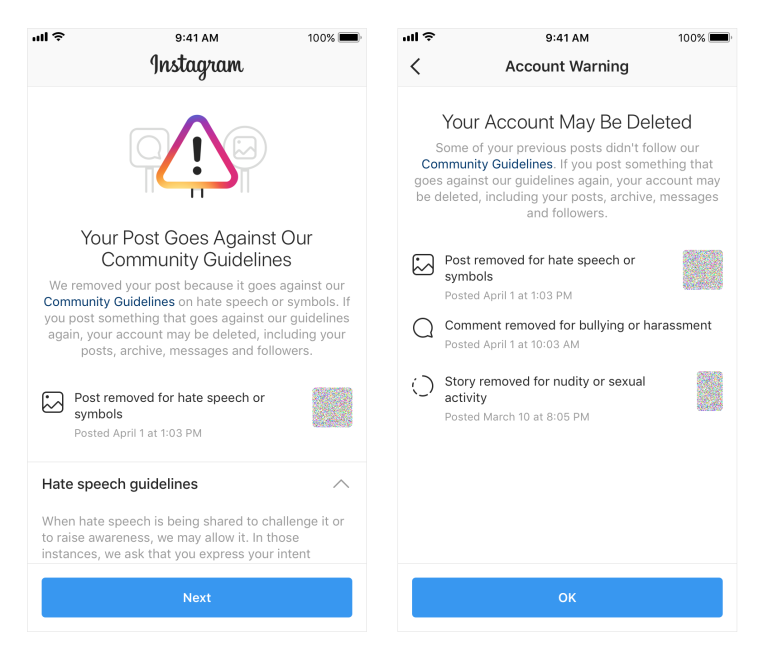
Can You Add Content Warnings to Instagram Stories?
Yes, but unlike feed posts, Instagram Stories don’t have automatic content filtering or blur overlays applied by the system. So it’s entirely up to the creator to provide warnings. While this limitation exists for Stories, understanding how to add viewer discretion on an Instagram post can still guide creators in using similar manual techniques, like adding a text slide or caption warning, to maintain sensitivity and respect across all formats.
Manual Methods:
-
First Story Slide: Add a full-screen story that says:
“⚠️ The next story contains sensitive content. Viewer discretion is advised.”
-
Add a short pause or countdown to give users time to skip.
Features That Can Help:
-
Use the “Add Yours” sticker to create context if you’re joining a trend that includes serious or sensitive themes.
-
Use the Close Friends list if your story is meant for a limited audience.
Currently, Instagram does not offer built-in content warning tools for Stories, so these manual techniques are your best option.
Instagram’s Warnings vs. User Warnings: What’s the Difference?
It’s important to understand the difference between Instagram-generated content warnings and those added manually by users. While both aim to protect viewers, they function in distinct ways and serve different purposes. Learning how to add viewer discretion on an Instagram post helps creators take initiative in situations where the platform’s automatic filters may not be sufficient, especially for emotionally sensitive or nuanced content.
Triggered by: AI vs. Human Intent
Appearance: System Overlay vs. Custom Text
The visual difference between the two types of warnings is clear. Instagram’s built-in system typically adds a blurred overlay with a label such as “Sensitive Content.” This creates a uniform, platform-controlled barrier.
User-added warnings, however, are much more flexible. They often take the form of text-based slides or a line in the caption, such as “⚠️ Viewer Discretion Advised” or “Trigger Warning: Mental Health.” These are placed intentionally at the beginning of a post or story for maximum visibility. Knowing how to add viewer discretion on an Instagram post gives creators the ability to design these warnings in a way that best fits their message and audience.
Control: Automatic vs. Customizable
When it comes to control, Instagram’s warnings are automatic and cannot be changed by the creator. The platform decides when and how to apply them, leaving no room for user input.
User-added warnings, on the other hand, are fully customizable. Creators can decide what type of content deserves a warning, how to phrase it, and how it should look, giving them more freedom and sensitivity in content presentation. That’s why understanding how to add viewer discretion on an Instagram post is essential for anyone who wants to maintain full control over how their message is delivered and perceived.
Applies To: Narrow vs. Broad Topics
Instagram’s automated system focuses mainly on graphic or policy-violating content, such as violence, adult imagery, or misinformation. While this ensures a baseline of content moderation, it doesn’t catch everything.
Manual warnings allow for a broader scope. Users can apply viewer discretion notices to sensitive but non-graphic subjects, like mental health, personal trauma, addiction, or body image issues, which the system might overlook. This is where knowing how to add viewer discretion on an Instagram post becomes crucial, as it empowers creators to address these topics thoughtfully and responsibly.
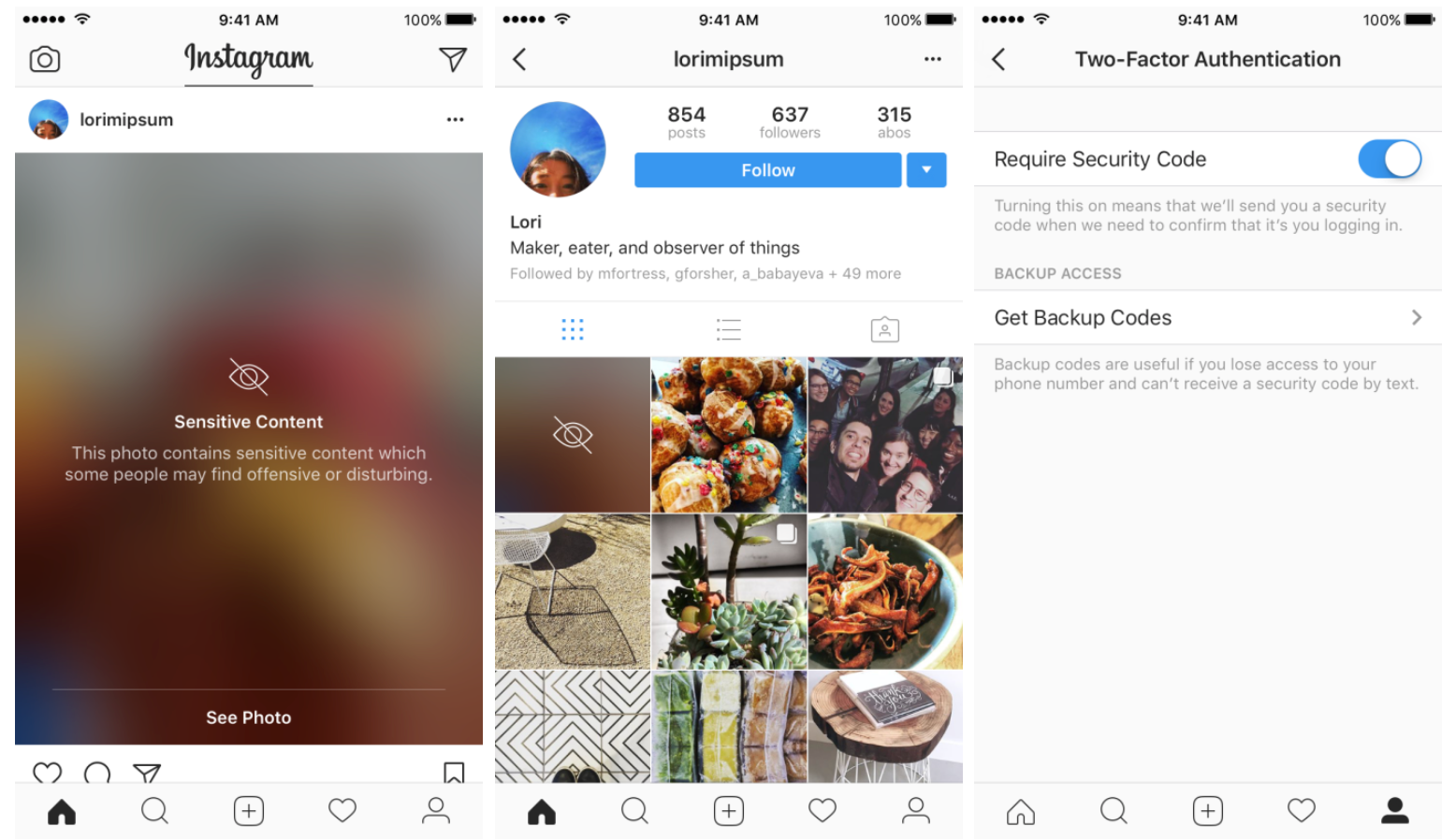
What Types of Content Should You Warn Viewers About?
Mental Health & Trauma
-
Stories about depression, PTSD, anxiety, or therapy
-
Mentions of self-harm or suicidal ideation
Violence & Injury
-
News stories involving death, assault, or blood
-
Personal injury photos or videos (even if educational)
Body Image & Eating Disorders
-
Before/after photos
-
Weight loss journeys or dieting discussions
Sexual Content or Abuse Narratives
-
Survivors sharing their stories
-
Sexual harassment awareness campaigns
Social & Political Topics
-
Content involving war, genocide, police brutality
-
Graphic protest images
When in doubt, err on the side of caution. Many people appreciate the heads-up, even if the content is empowering or educational.
Tips for Adding Effective Viewer Discretion Notices
To make sure your viewer discretion warning serves its purpose:
-
Use consistent visual language – the ⚠️ emoji, large readable text, and neutral colors work well.
-
Place the warning up front, either in the first slide or the first line of the caption.
-
Be specific, if possible:
⚠️ Trigger Warning: Discussion of childhood abuse
-
Respect your audience – avoid using shocking imagery for attention, and provide options to skip or mute.
Also, consider using alt text when posting for accessibility. You can write a content warning in the alt text for users using screen readers.
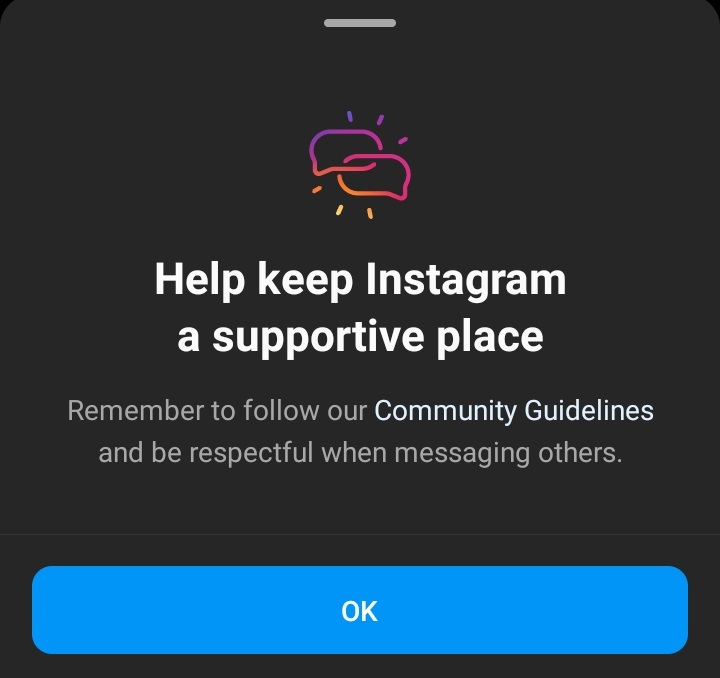
Final Thoughts: Empowering Viewers While Expressing Yourself
Learning how to add viewer discretion on an Instagram post is essential for content creators who care about the experience of their audience. It’s not just about avoiding content flags, it’s about ensuring that every Instagram viewer tool user and organic follower can engage with your content in a safe, respectful space. By using warning slides, cover texts, or story labels, you give people the choice to opt in before viewing potentially sensitive material.
While an Instagram viewer tool might help analyze who’s interacting with your posts, it’s your responsibility to manage how they experience your content. Taking the time to understand how to add viewer discretion on an Instagram post demonstrates empathy and thoughtfulness, especially when sharing emotionally charged or sensitive topics.